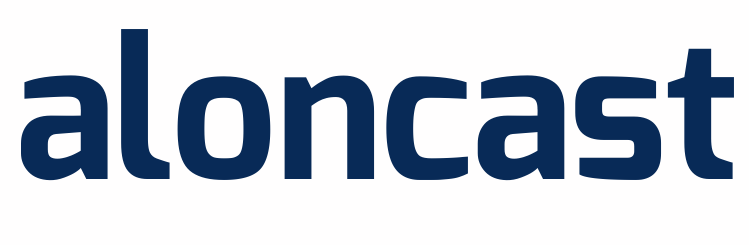If you want to use an audio player on your website, copy and paste the following code onto any page you'd like for it to appear.
Shoutcast Servers
<audio controls="" preload="metadata" style=" width:300px;">
<source src="YOURSERVERIP:PORT/;" type="audio/mpeg">
Your browser does not support the audio element.
</audio>
Icecast Servers
<audio controls="" preload="metadata" style=" width:300px;">
<source src="YOURSERVERIP:PORT/stream" type="audio/mpeg">
Your browser does not support the audio element.
</audio>
You will need to replace the YOURSERVERIP and PORT text from the mentioned code with your server's IP and port number which can be found in the Quick Links section of your Centova Cast management portal.
We recommend customizing your audio player by visiting the muses website.
Is your player not functioning properly on your site? You may need an HTTPS URL if your site is HTTPS. You can order an HTTPS URL for your site here: https://alonhosting.com/portal/cart.php?a=add&pid=11