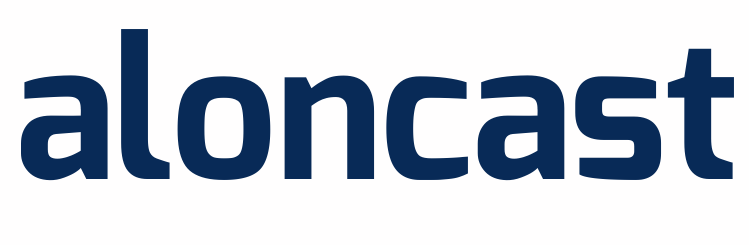You must have YouTube streaming enabled in your Everest Cast Pro Panel in order to use this feature.
Important Note! If you want to live relay your streaming on YouTube then you must have to follow the youtube policy if not then YouTube disable your streaming because of copyrights policy. If you stream your talk show and paly your own music then no issue of copyright.
Step 1:
Go to the YouTube Live Streaming Dashboard and Login using your login details. After Successful Login of the YouTube Streaming Dashboard, go to the very bottom and look for the Encoder Setup.
Find the stream name/key and click the Reveal button to show the key. Copy the Stream name/key.
Step 2:
Login in to Everest Cast Pro Broadcasters Panel using your User name and Password.
Step 3:
Scroll down the Main Home page and at the bottom of your page. From Channel list Click On “Edit” button. Now “Edit existing channel” popup page open.
Click on “YouTube” Tab and Brose the Stream Logo & Paste the Stream Name/Key which you have copied from YouTube Streaming Dashboard.
Finally click Check on “Enable” and click on “Edit” Button. Now Your Channel is live ready in YouTube. You can then enable/disable as you like.
- Everest Cast
- 0 Users Found This Useful