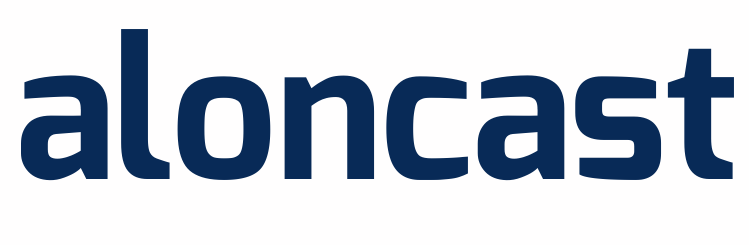The crossfade option in Everest Cast Pro allows you to set and adjust the fade time between tracks in the AutoDJ.
AutoDj Crossfade:
Step 1 :
Login in to Everest Cast Pro Broadcasters Panel using your User name and Password.
Step 2 :
From Main navigation section Click on "Settings" now Settings page load. From “Crossfade mode” dropdown list select the desired option : “First fades out, next fades in” or “First fades out, next fades in” and Finally click on “Save”.
Jingles Crossfade:
You can also adjust the crossfade time (and volume) for your Jingles. You will need to check the Mix box when you create or edit a jingle to view fade options.